-
30/08/2016
-
319
-
448 bài viết
Splunk boss of the SOC - Xây dựng giải pháp thu thập log cho một doanh nghiệp
Chào các bạn, hôm nay mình xin giới thiệu các bạn về giải pháp SIEM sử dụng Splunk, được biết đến là một hệ thống xây dựng thu thập log tập trung, dùng trong các doanh nghiệp, để phân tích, xử lý, phản ứng, phát hiện kịp thời các hành vi bất thường trong hệ thống từ đó đưa ra các cảnh báo đến người quản trị để kịp thời xử lý về bảo mật, hệ thống của mình.
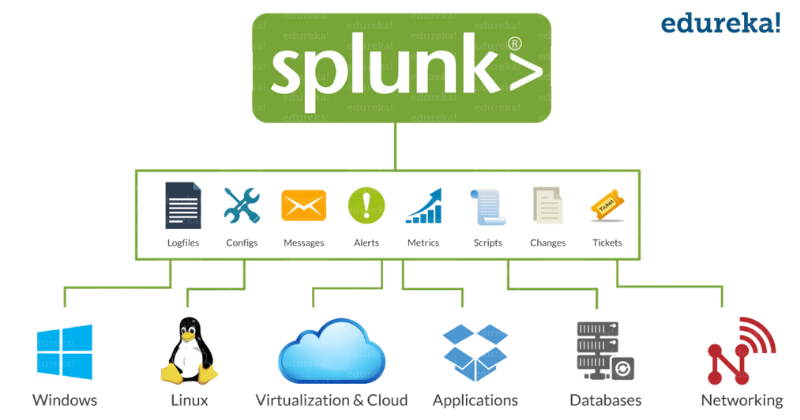
Cài đặt Splunk Server trên Centos 7
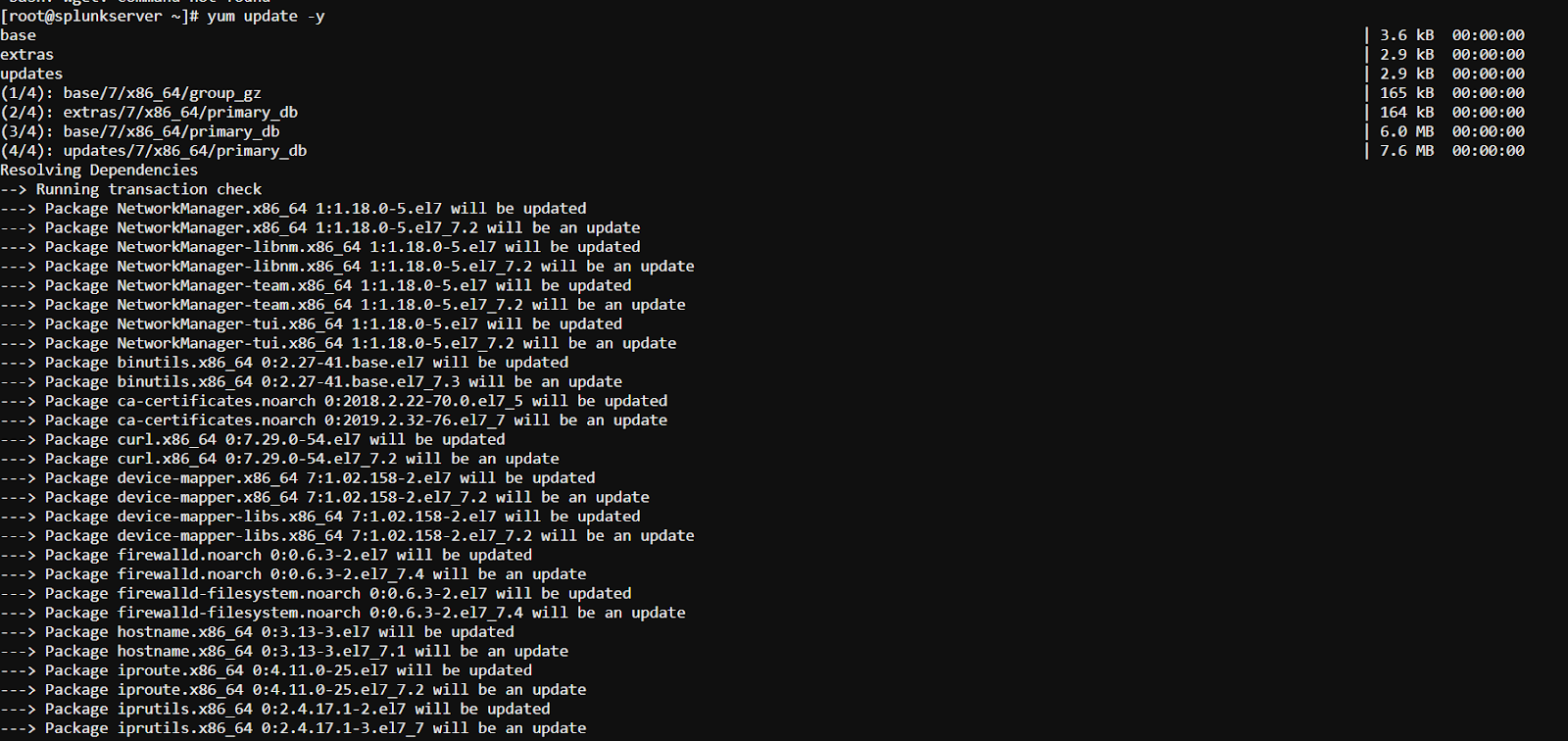
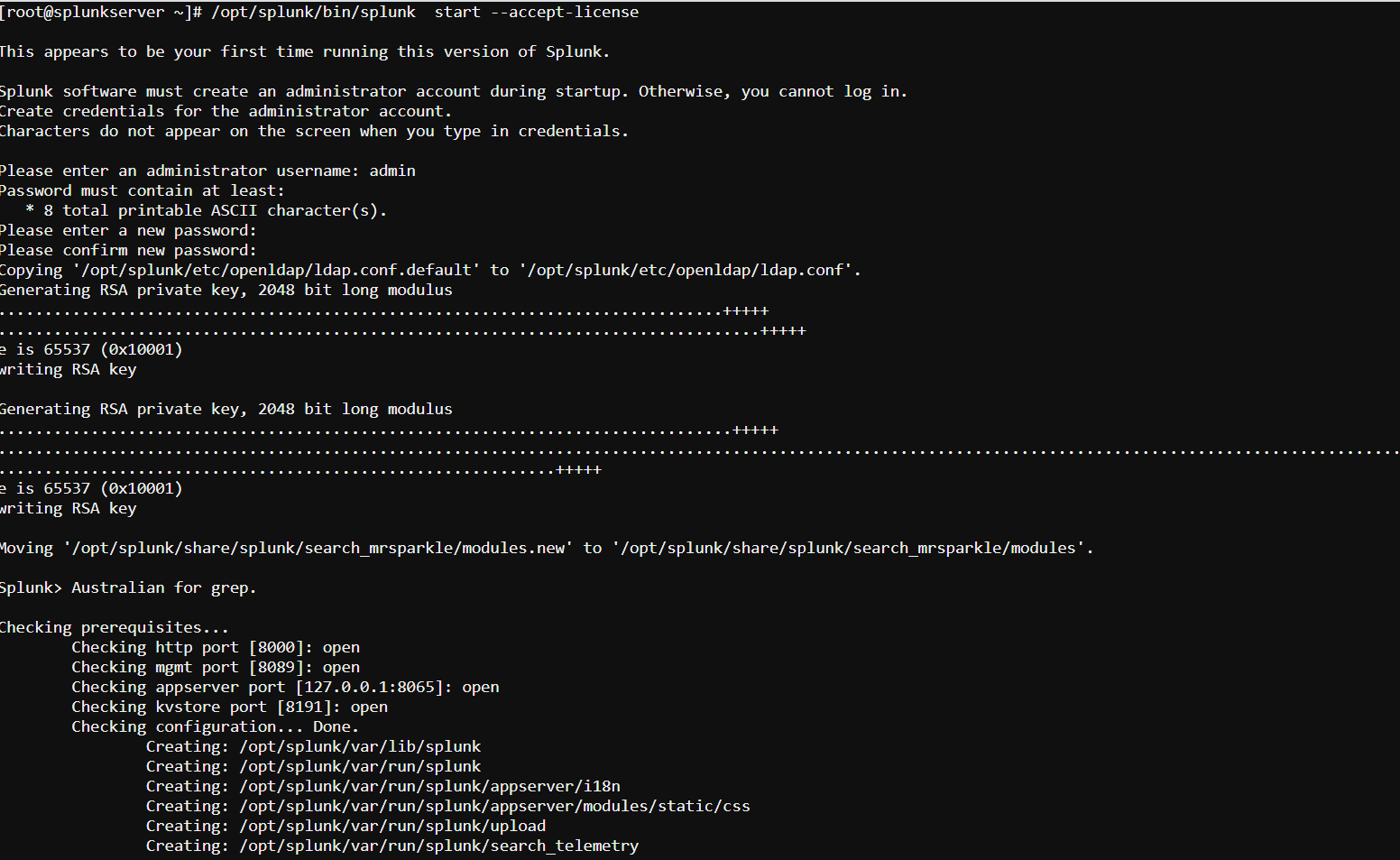
Mở firewall

Truy cập vào server qua ip public http://ippublic:8000
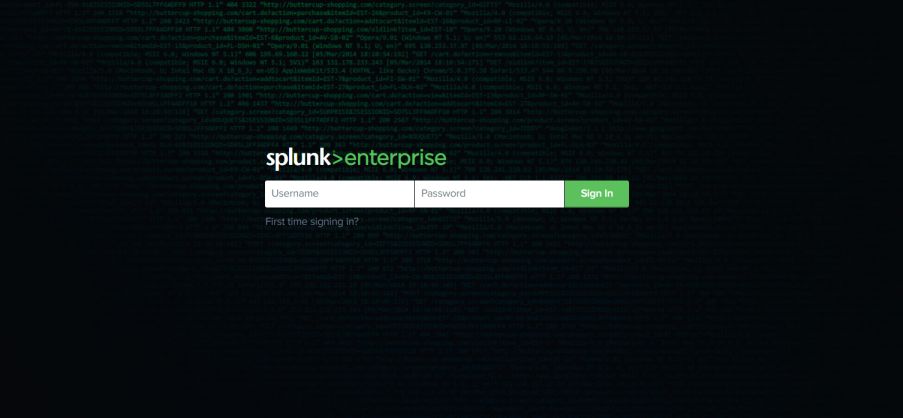
Cấu hình truy cập qua https
Sau khi đăng nhập được vào
Settings > System > Server settings, và click General Settings
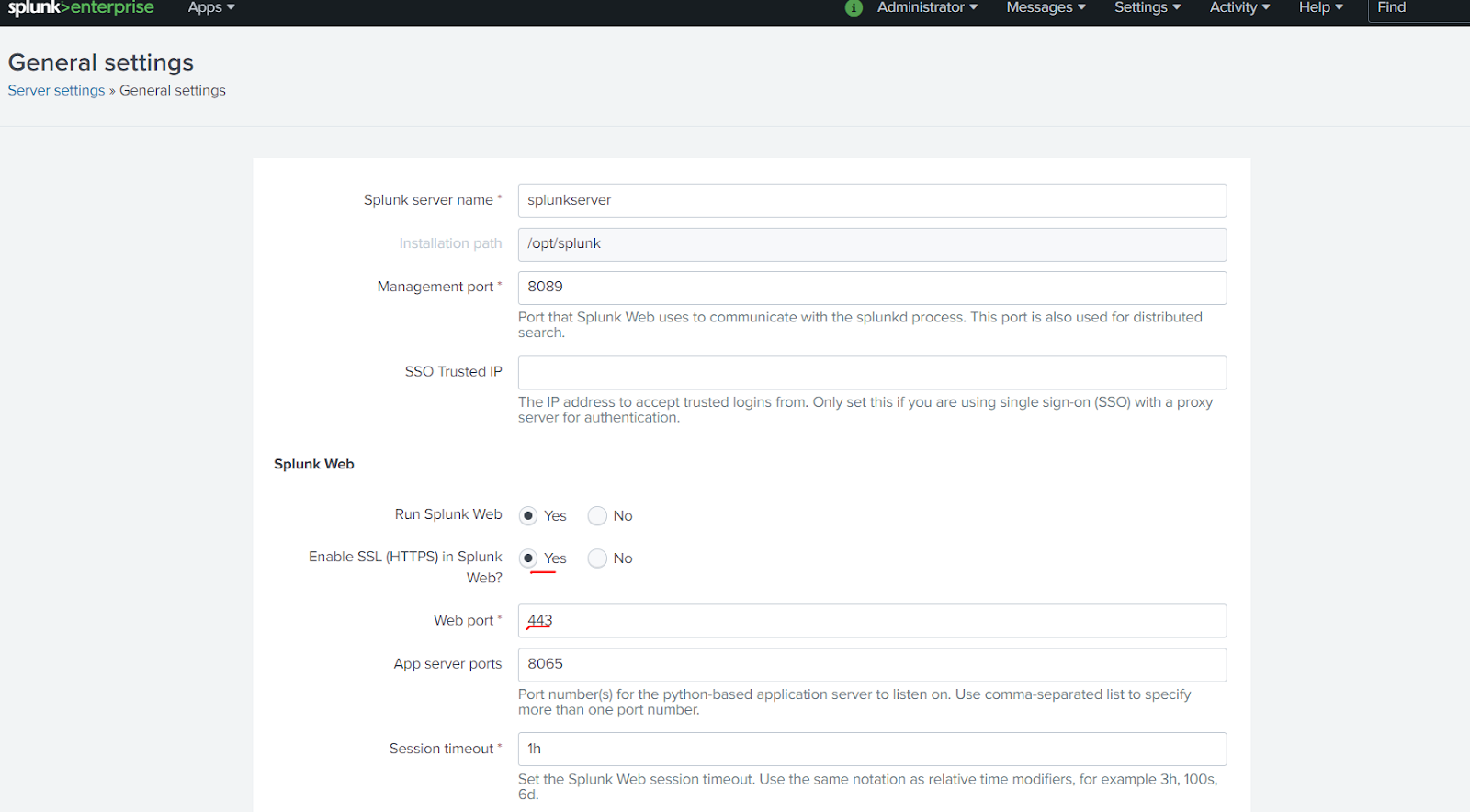
Khởi động lại dịch vụ và mở port 443 truy cập https://IP public để đến giao diện web
Cấu hình trên máy chủ Splunk Server
Tạo 2 index để nhận log đẩy về, ở đây mình nhận log windows và linux nên đặt tên là linux và windows
Chọn Setting -> indexes -> New Index

Các bạn nên cấu hình thông số Max Size of Entire Index =50GB để 1 index nó sẽ lưu tối đa 50GB, index= windows làm tương tự.
Cấu hình mở port 9998 để nhận log
Cấu hình tại Forwarding and receiving » Receive data
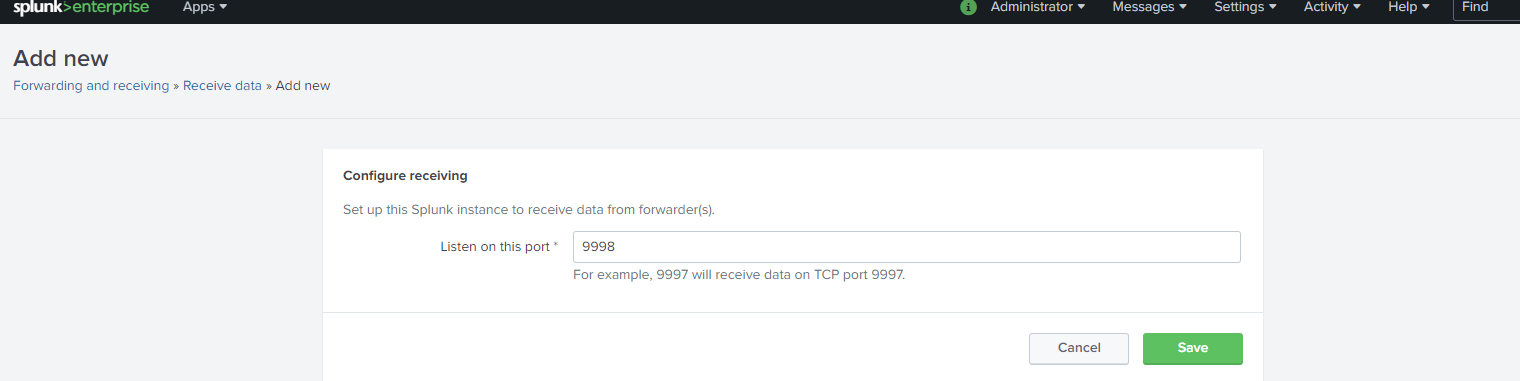
Command hỗ trợ mở firewall
Hướng dẫn đẩy log về Windows
Bật Success/Failure audit log tại Administrator Tools → Local security policy → Local Policy → Audit Policy
Audit các trường sau:
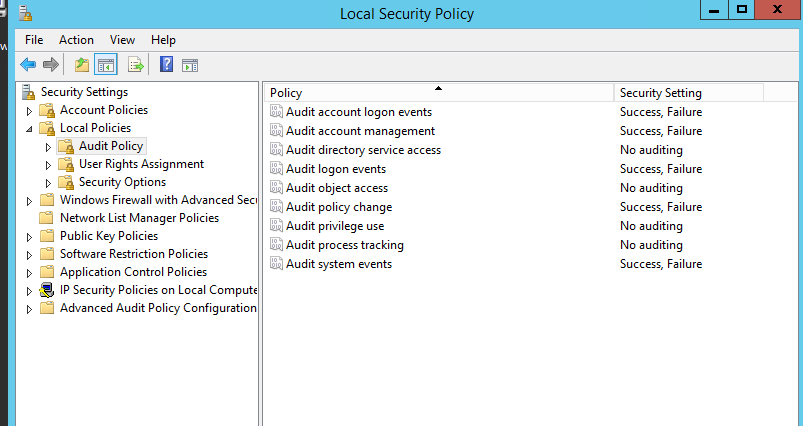
Tải splunk forwarder cho windows https://www.splunk.com/en_us/download/splunk-enterprise.html
Tải file về máy client cần cài đặt
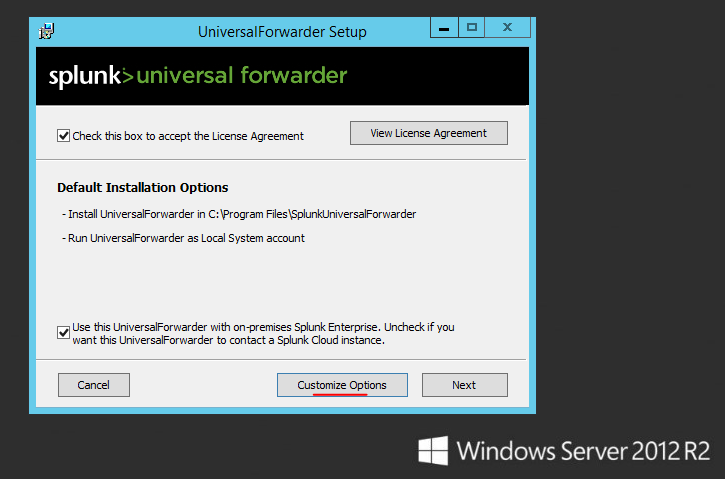
Sau đó, chọn kiểu cấu hình “Customize Options”
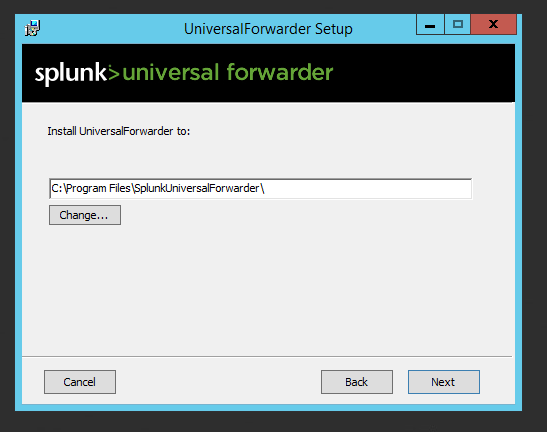
chọn Next
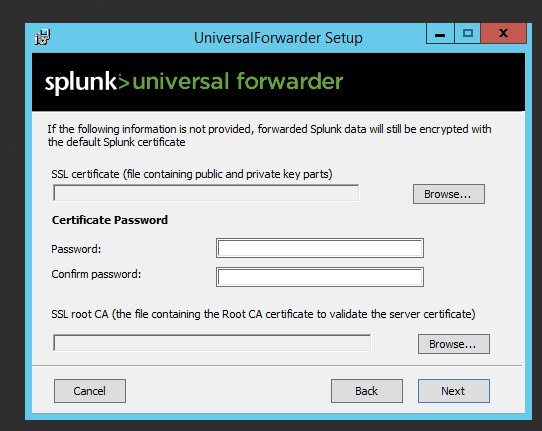
Cài đặt ssl, nếu có Browse đến đường dẫn chứa tập tin public và private, sau đó nhập password và Browse đường dẫn SSL root CA. Nếu không sử dụng tính năng này có thể Next sang bước tiếp theo
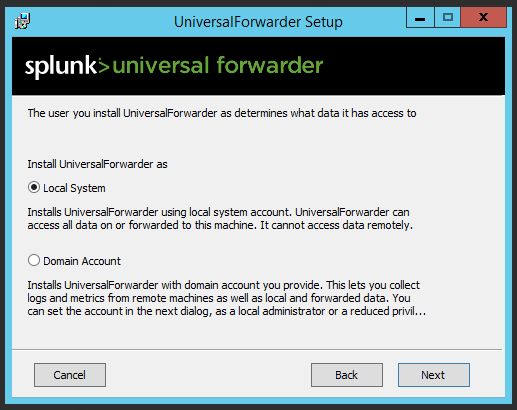
Chọn Local System và Next
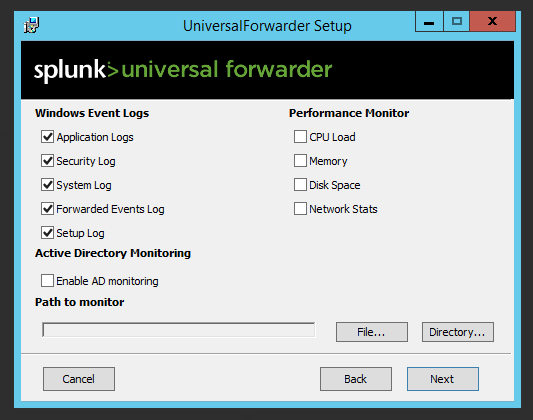
Tick chọn các log cần đẩy về để giám sát, nếu muốn giám sát 1 tập tin ứng dụng bất kì chọn “File” và đường dẫn đến File đó
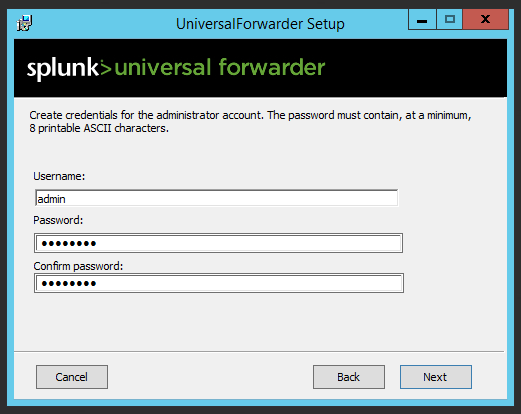
nhập tài khoản Administrator cho app
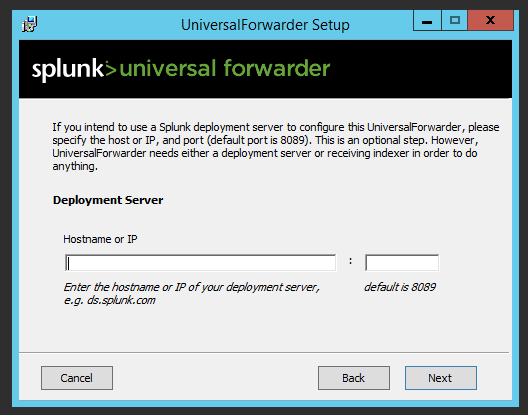
Nếu có Deployment Server thì có thể nhập vào. Không có nhấn Next để bỏ qua
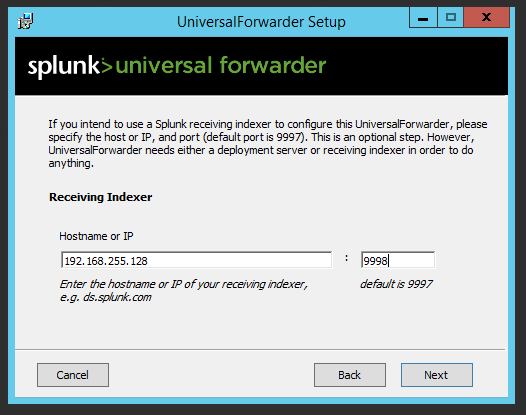 Nhập IP Server và port sẽ nhận log từ client đẩy về
Nhập IP Server và port sẽ nhận log từ client đẩy về
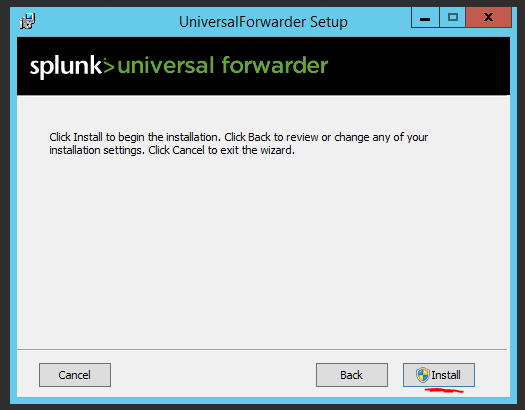
Cài đặt
Sau khi cài đặt chạy lệnh bên dưới để restart service splunk trên powershell
PS C:\Program Files\SplunkUniversalForwarder\bin> .\splunk.exe restart
*Thay đổi cấu hình log đẩy về chỉnh sửa tại path C:\Program Files\SplunkUniversalForwarder\etc\apps\SplunkUniversalForwarder\local\inputs.conf
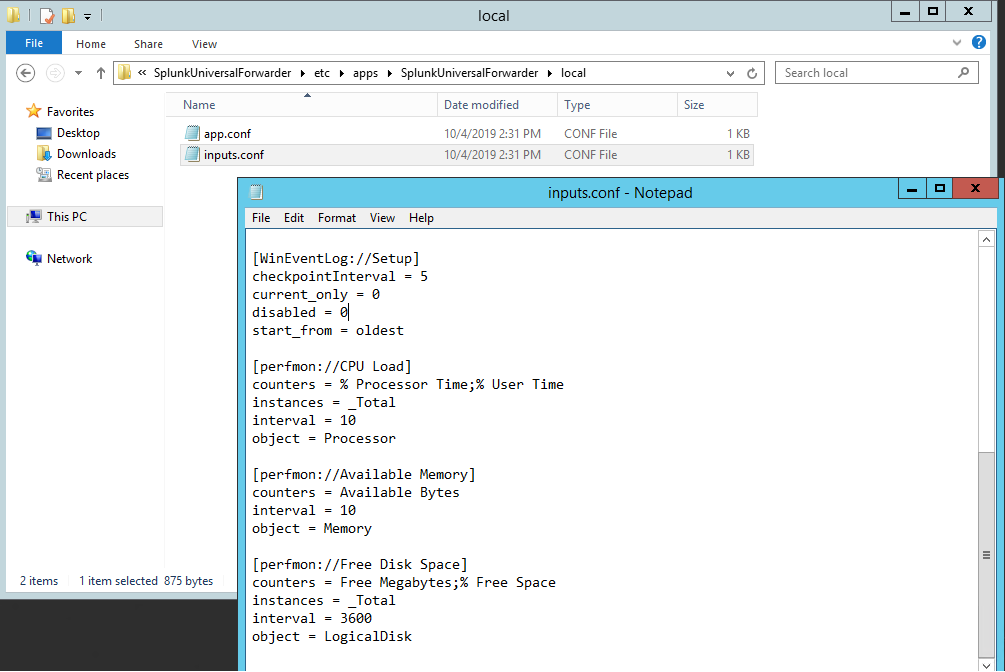
Restart lại splunk sau khi thay đổi cấu hìnhHướng dẫn đẩy log về Linux
Thay đổi cấu hình để monitor
vi /opt/splunkforwarder/etc/system/local/inputs.conf
[default]
host = IP.localdomain
sourcetype = linuxOS / đặt tên
[monitor:///var/log/messages] / giám sát log messages tại đường dẫn
[monitor:///var/log/secure] / giám sát log secure tại đường dẫn
[monitor:////var/log/audit/audit.log] / giám sát log audit tại đường dẫn
B5: /opt/splunkforwarder/bin/splunk add forward-server IP: Port / IP và port nhận log đẩy về
B6: /opt/splunkforwarder/bin/splunk restart / sau mỗi lần thay đổi configure
Command hỗ trợ mở fw
iptables -A INPUT -p tcp -m tcp --dport port-j ACCEPT
Server
firewall-cmd --zone=public --add-port=port /tcp --permanent
Vào splunk kiểm tra log đẩy về
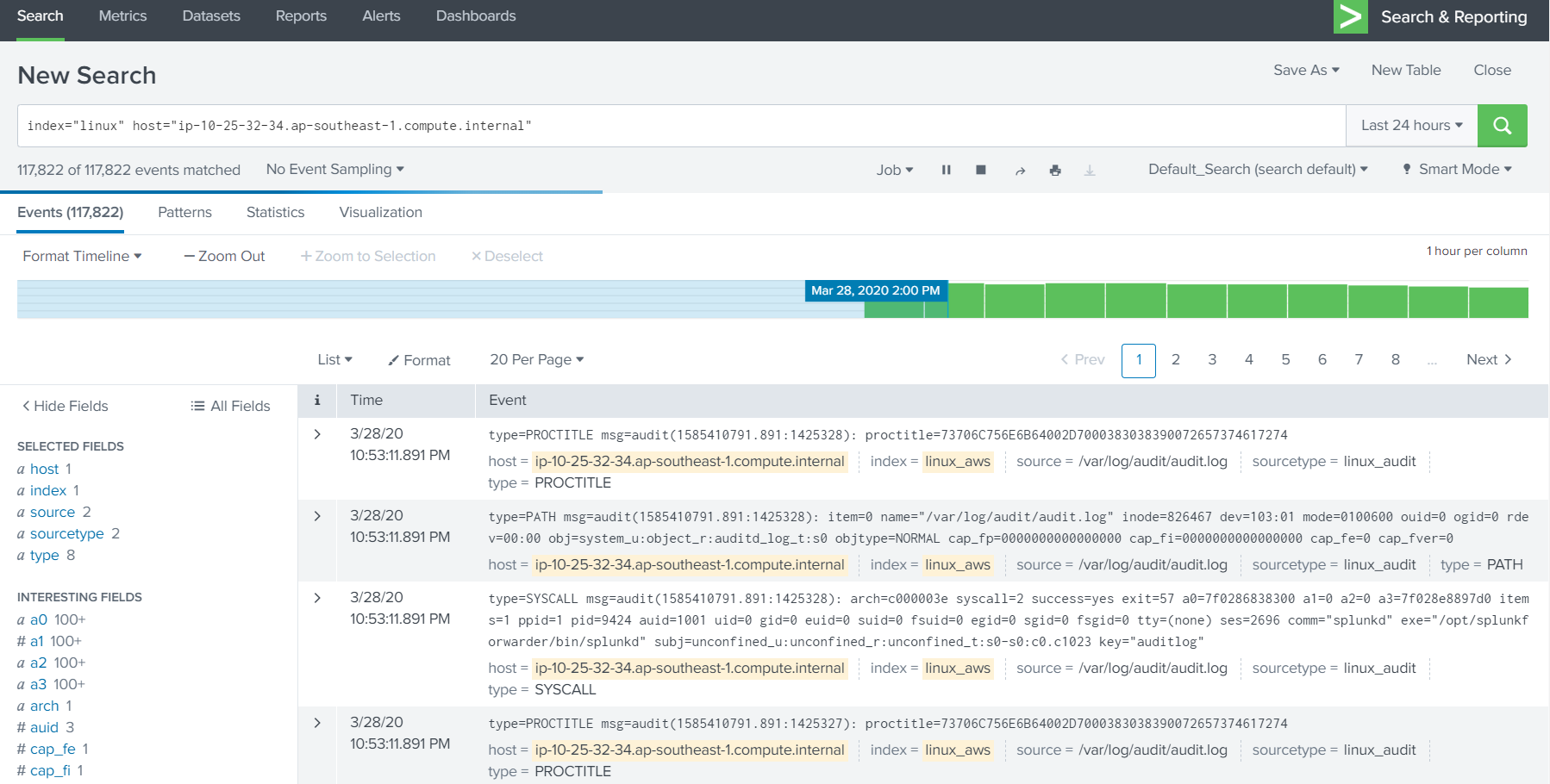
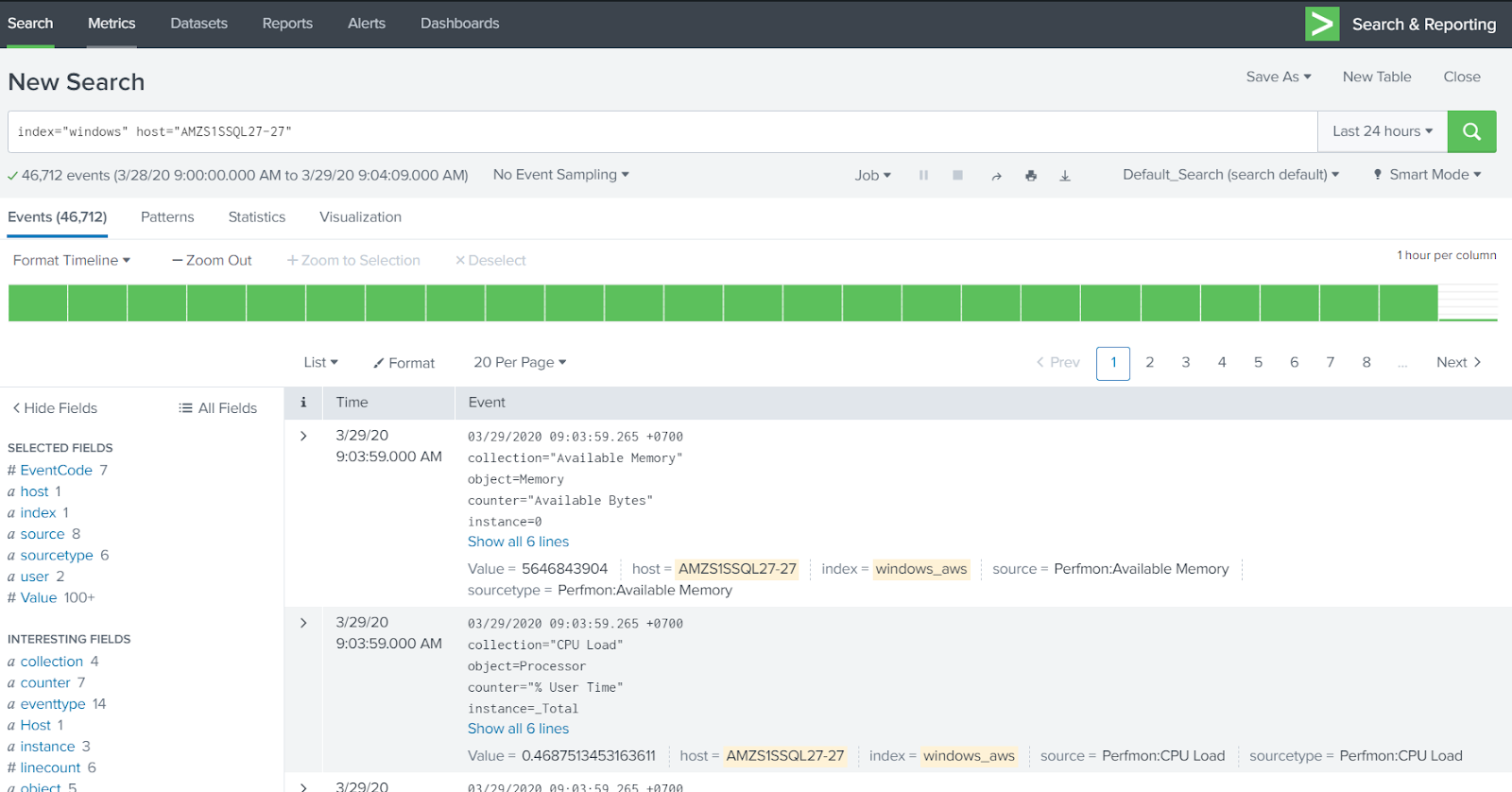
Bài này mình xin giới thiệu đến đây để các bạn có thể hiểu được cách thức và các lấy log từ các endpoint như thế nào, những bài tiếp theo mình sẽ giới thiệu các bạn về cách làm rule, như phát hiện login thành công ngoài giờ hành chính, bash của user gõ gì, hay tạo mới user, cả trên windows và linux
Cài đặt Splunk Server trên Centos 7
Mã:
yum update -y
Mã:
yum install wget -y
wget -O splunk-8.0.2.1-f002026bad55-linux-2.6-x86_64.rpm 'https://www.splunk.com/bin/splunk/DownloadActivityServlet?architecture=x86_64&platform=linux&version=8.0.2.1&product=splunk&filename=splunk-8.0.2.1-f002026bad55-linux-2.6-x86_64.rpm&wget=true'
rpm -i splunk-8.0.2.1-f002026bad55-linux-2.6-x86_64.rpm
/opt/splunk/bin/splunk start --accept-licenseMở firewall
Mã:
firewall-cmd --add-port=8000/tcp --permanent
firewall-cmd --reloadSau khi đăng nhập được vào
Settings > System > Server settings, và click General Settings
Khởi động lại dịch vụ và mở port 443 truy cập https://IP public để đến giao diện web
Cấu hình trên máy chủ Splunk Server
Tạo 2 index để nhận log đẩy về, ở đây mình nhận log windows và linux nên đặt tên là linux và windows
Chọn Setting -> indexes -> New Index
Cấu hình mở port 9998 để nhận log
Cấu hình tại Forwarding and receiving » Receive data
Command hỗ trợ mở firewall
Mã:
firewall-cmd --zone=public --add-port=9998/tcp --permanentHướng dẫn đẩy log về Windows
Bật Success/Failure audit log tại Administrator Tools → Local security policy → Local Policy → Audit Policy
Audit các trường sau:
- Audit account logon events
- Audit account management
- Audit logon events
- Audit policy change
- Audit privilege use
- Audit system event
Tải splunk forwarder cho windows https://www.splunk.com/en_us/download/splunk-enterprise.html
Tải file về máy client cần cài đặt
Sau đó, chọn kiểu cấu hình “Customize Options”
chọn Next
Cài đặt ssl, nếu có Browse đến đường dẫn chứa tập tin public và private, sau đó nhập password và Browse đường dẫn SSL root CA. Nếu không sử dụng tính năng này có thể Next sang bước tiếp theo
Chọn Local System và Next
Tick chọn các log cần đẩy về để giám sát, nếu muốn giám sát 1 tập tin ứng dụng bất kì chọn “File” và đường dẫn đến File đó
nhập tài khoản Administrator cho app
Nếu có Deployment Server thì có thể nhập vào. Không có nhấn Next để bỏ qua
Cài đặt
Sau khi cài đặt chạy lệnh bên dưới để restart service splunk trên powershell
PS C:\Program Files\SplunkUniversalForwarder\bin> .\splunk.exe restart
*Thay đổi cấu hình log đẩy về chỉnh sửa tại path C:\Program Files\SplunkUniversalForwarder\etc\apps\SplunkUniversalForwarder\local\inputs.conf
Restart lại splunk sau khi thay đổi cấu hình
Mã:
yum install wget -y
wget -O splunkforwarder-8.0.2.1-f002026bad55-linux-2.6-x86_64.rpm 'https://www.splunk.com/bin/splunk/DownloadActivityServlet?architecture=x86_64&platform=linux&version=8.0.2.1&product=universalforwarder&filename=splunkforwarder-8.0.2.1-f002026bad55-linux-2.6-x86_64.rpm&wget=true'
rpm -ivh splunkforwarder-8.0.2.1-f002026bad55-linux-2.6-x86_64.rpm
cat > /opt/splunkforwarder/etc/system/local/user-seed.conf << EOF
[user_info]
USERNAME = admin
PASSWORD = admin123
EOF
/opt/splunkforwarder/bin/splunk start --accept-license --answer-yes --auto-ports --no-prompt
/opt/splunkforwarder/bin/splunk enable boot-start
/opt/splunkforwarder/bin/splunk add forward-server ServerSplunk:port -auth admin:admin123
echo "[monitor:///var/log/messages]" >> /opt/splunkforwarder/etc/system/local/inputs.conf
echo "disabled = false" >> /opt/splunkforwarder/etc/system/local/inputs.conf
echo "sourcetype=linux_message" >> /opt/splunkforwarder/etc/system/local/inputs.conf
echo "index=linux" >> /opt/splunkforwarder/etc/system/local/inputs.conf
echo "[monitor:///var/log/audit/audit.log]" >> /opt/splunkforwarder/etc/system/local/inputs.conf
echo "disabled = false" >> /opt/splunkforwarder/etc/system/local/inputs.conf
echo "sourcetype=linux_audit" >> /opt/splunkforwarder/etc/system/local/inputs.conf
echo "index=linux" >> /opt/splunkforwarder/etc/system/local/inputs.conf
/opt/splunkforwarder/bin/splunk restart
rm -rf /opt/splunkforwarder/etc/system/local/user-seed.conf
rm -rf splunkforwarder-8.0.2.1-f002026bad55-linux-2.6-x86_64.rpmvi /opt/splunkforwarder/etc/system/local/inputs.conf
[default]
host = IP.localdomain
sourcetype = linuxOS / đặt tên
[monitor:///var/log/messages] / giám sát log messages tại đường dẫn
[monitor:///var/log/secure] / giám sát log secure tại đường dẫn
[monitor:////var/log/audit/audit.log] / giám sát log audit tại đường dẫn
B5: /opt/splunkforwarder/bin/splunk add forward-server IP: Port / IP và port nhận log đẩy về
B6: /opt/splunkforwarder/bin/splunk restart / sau mỗi lần thay đổi configure
Command hỗ trợ mở fw
iptables -A INPUT -p tcp -m tcp --dport port-j ACCEPT
Server
firewall-cmd --zone=public --add-port=port /tcp --permanent
Vào splunk kiểm tra log đẩy về
Bài này mình xin giới thiệu đến đây để các bạn có thể hiểu được cách thức và các lấy log từ các endpoint như thế nào, những bài tiếp theo mình sẽ giới thiệu các bạn về cách làm rule, như phát hiện login thành công ngoài giờ hành chính, bash của user gõ gì, hay tạo mới user, cả trên windows và linux
Chỉnh sửa lần cuối: