Hướng dẫn cài đặt Server update cho Windows
Bạn không muốn update trực tiếp từ kho của Microsoft qua internet. Bạn muốn kiểm soát việc update các bản vá của windows. Đối với một số server không được kết nối ra internet nhưng vẫn phải đảm bảo được update các bản vá hệ điều hành thì việc xây dựng 1 Server update (WSUS) là cần thiết.
1. Các yêu cầu khi cài đặt Wsus 3.0
· Để cài đặt Wsus bạn phải cài đặt các thành phần sau :
- Microsoft Internet Information Services (IIS) 6.0.
- Update for Background Intelligent Transfer Service (BITS) 2.0 and WinHTTP 5.1 Windows Server 2003.
- Microsoft .NET Framework Version 2.0 Redistributable Package (x86).
- Microsoft Report Viewer Redistributable 2005.
- Microsoft Management Console 3.0 for Windows Server 2003 (KB907265).
· Nếu có bất kỳ bản update nào cần phải khởi động lại máy tính thì nên khởi động lại rồi mới cài đặt Wsus.
2. Cài đặt Wsus 3.0
· Click vào file WSUSSetup.exe
· Trên cửa sổ Welcome click Next
· Trong trang Installation Mode Selection, click Full server installation including Administration Console.
· Trong trang License Agreement , click I accept the terms of the License agreement click Next.
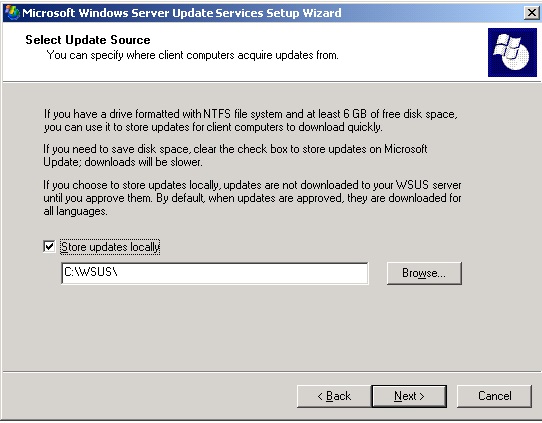
· Chọn cơ sở dữ liệu và vị trí cần lưu
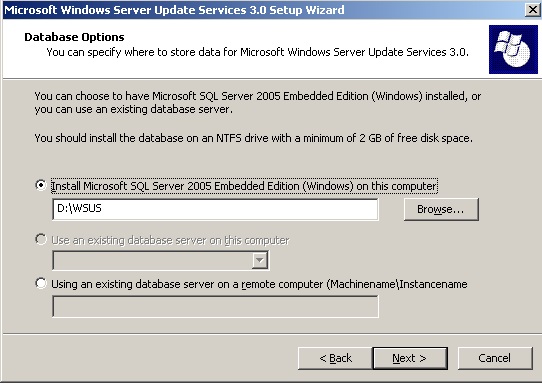
· Chọn website Wsus sử dụng
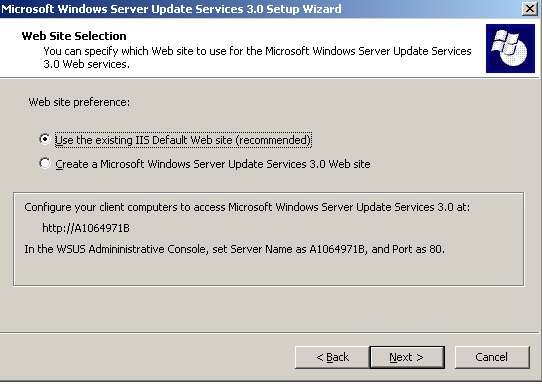
· Trong trang Ready to Install Windows Server Update Services , xem lại các lựa chọn và click Next.
· Trang cuối cùng sẽ nói đến viẹc cài đặt Wsus đã thành công hay chưa. Click Finish để chạy chương trình.
3. Cấu hình mạng cho Wsus 3.0
· Firewall cho phép tới các domain sau:
- http://windowsupdate.microsoft.com
- http://*.windowsupdate.microsoft.com
- https://*.windowsupdate.microsoft.com
- http://*.update.microsoft.com
- https://*.update.microsoft.com
- http://*.windowsupdate.com
- http://download.windowsupdate.com
- http://download.microsoft.com
- http://*.download.windowsupdate.com
- http://wustat.windows.com
· Nếu trong hệ thống có proxy thì sẽ cấu hình server update thông qua proxy.
4. Cấu hình update và đồng bộ
· Cấu hình cho Wsus nhận update trực tiếp từ Microsoft hoặc là từ một Wsus server khác.
· Chọn ngôn ngữ cho các bản update
· Chọn thời gian, số lần Wsus sẽ thực hiện đồng bộ
· Chọn các loại sản phầm (Office, Windows…)mà Wsus sẽ thực hiện load update về.
5. Cấu hình tự động update cho client.
· Trong cửa sổ Run gõ gpedit.msc để mở công cụ Local Group Policy
· Truy cập vào mục Administrative Templates>Windows Components>Windows Update>Configure Automatic Updates.
· Client vào enable các tùy chọn sau:
- Config automatic update -> enable
- Specify intranet Microsoft update service location -> http://ipaddressWsusServer
- Automatic updates detection frequency-> chọn tần suất thăm dò tới Wsus
· Gõ gpupdate /force để chính sách được cập nhật.
6. Triển khai các bản vá xuống cho client.
Sau khi các bản update đã được load về Wsus và các máy client đã join vào được thì sẽ thực hiện thao tác approve bản vá đó cho client.
Lưu ý:
· Khi server không thể join, update được từ Wsus thì ta sẽ cần xem file windowsupdate.log để xem mã lỗi là gì và từ đó sẽ tìm cách khắc phục.
· Để đảm bảo sự tương thích giữa các agent giữa Wsus và client thì nên cài bản Windows update Sevice SP2.
· Các câu lệnh thường dùng khi triển khai Wsus:
- net stop wuauserv -> stop dịch vụ wsus client
- net start wuauserv -> start dịch vụ wsus client
- wuauclt /scannow -> check bản update
- wuauclt.exe /detectnow -> kết nối tới Wsus
- wuauclt /r /ReportNow -> báo cáo tình trạng update
1. Các yêu cầu khi cài đặt Wsus 3.0
· Để cài đặt Wsus bạn phải cài đặt các thành phần sau :
- Microsoft Internet Information Services (IIS) 6.0.
- Update for Background Intelligent Transfer Service (BITS) 2.0 and WinHTTP 5.1 Windows Server 2003.
- Microsoft .NET Framework Version 2.0 Redistributable Package (x86).
- Microsoft Report Viewer Redistributable 2005.
- Microsoft Management Console 3.0 for Windows Server 2003 (KB907265).
· Nếu có bất kỳ bản update nào cần phải khởi động lại máy tính thì nên khởi động lại rồi mới cài đặt Wsus.
2. Cài đặt Wsus 3.0
· Click vào file WSUSSetup.exe
· Trên cửa sổ Welcome click Next
· Trong trang Installation Mode Selection, click Full server installation including Administration Console.
· Trong trang License Agreement , click I accept the terms of the License agreement click Next.
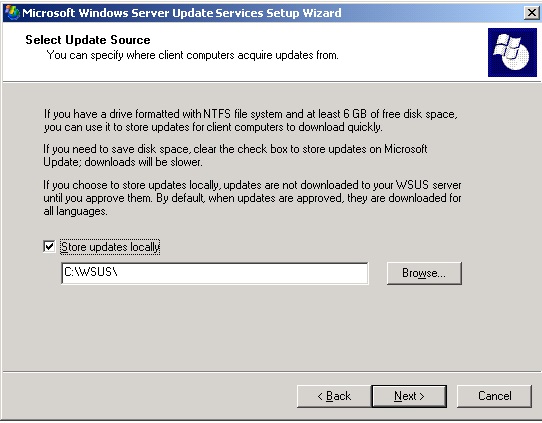
· Chọn cơ sở dữ liệu và vị trí cần lưu
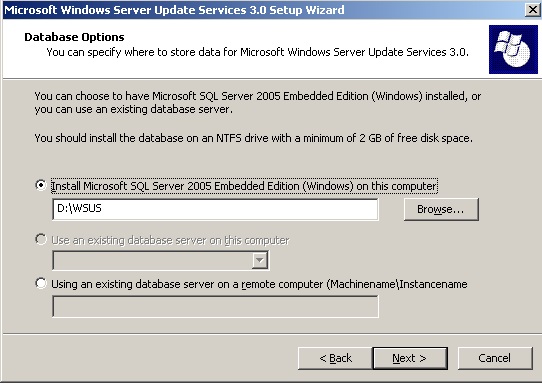
· Chọn website Wsus sử dụng
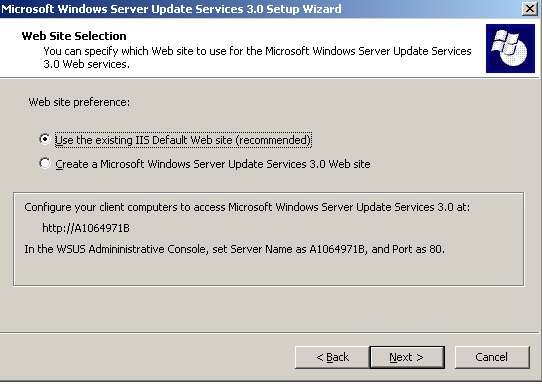
· Trong trang Ready to Install Windows Server Update Services , xem lại các lựa chọn và click Next.
· Trang cuối cùng sẽ nói đến viẹc cài đặt Wsus đã thành công hay chưa. Click Finish để chạy chương trình.
3. Cấu hình mạng cho Wsus 3.0
· Firewall cho phép tới các domain sau:
- http://windowsupdate.microsoft.com
- http://*.windowsupdate.microsoft.com
- https://*.windowsupdate.microsoft.com
- http://*.update.microsoft.com
- https://*.update.microsoft.com
- http://*.windowsupdate.com
- http://download.windowsupdate.com
- http://download.microsoft.com
- http://*.download.windowsupdate.com
- http://wustat.windows.com
· Nếu trong hệ thống có proxy thì sẽ cấu hình server update thông qua proxy.
4. Cấu hình update và đồng bộ
· Cấu hình cho Wsus nhận update trực tiếp từ Microsoft hoặc là từ một Wsus server khác.
· Chọn ngôn ngữ cho các bản update
· Chọn thời gian, số lần Wsus sẽ thực hiện đồng bộ
· Chọn các loại sản phầm (Office, Windows…)mà Wsus sẽ thực hiện load update về.
5. Cấu hình tự động update cho client.
· Trong cửa sổ Run gõ gpedit.msc để mở công cụ Local Group Policy
· Truy cập vào mục Administrative Templates>Windows Components>Windows Update>Configure Automatic Updates.
· Client vào enable các tùy chọn sau:
- Config automatic update -> enable
- Specify intranet Microsoft update service location -> http://ipaddressWsusServer
- Automatic updates detection frequency-> chọn tần suất thăm dò tới Wsus
· Gõ gpupdate /force để chính sách được cập nhật.
6. Triển khai các bản vá xuống cho client.
Sau khi các bản update đã được load về Wsus và các máy client đã join vào được thì sẽ thực hiện thao tác approve bản vá đó cho client.
Lưu ý:
· Khi server không thể join, update được từ Wsus thì ta sẽ cần xem file windowsupdate.log để xem mã lỗi là gì và từ đó sẽ tìm cách khắc phục.
· Để đảm bảo sự tương thích giữa các agent giữa Wsus và client thì nên cài bản Windows update Sevice SP2.
· Các câu lệnh thường dùng khi triển khai Wsus:
- net stop wuauserv -> stop dịch vụ wsus client
- net start wuauserv -> start dịch vụ wsus client
- wuauclt /scannow -> check bản update
- wuauclt.exe /detectnow -> kết nối tới Wsus
- wuauclt /r /ReportNow -> báo cáo tình trạng update